How to sign in to MyTamro
- Open site www.mytamro.fi
- On the login page, insert your username into the first field and your password into the second field
About your Username
- The usual format for username is firstname.lastname
- If you see @phoenixext.local added to the end of your username or phoenixext.local\ infront of your username, this is normal and you don’t need to react.
- Use the same username when you log in to other applications from MyTamro
How to reset your password
- If you have forgotten your password or want to reset it, select ”Forgot password?”
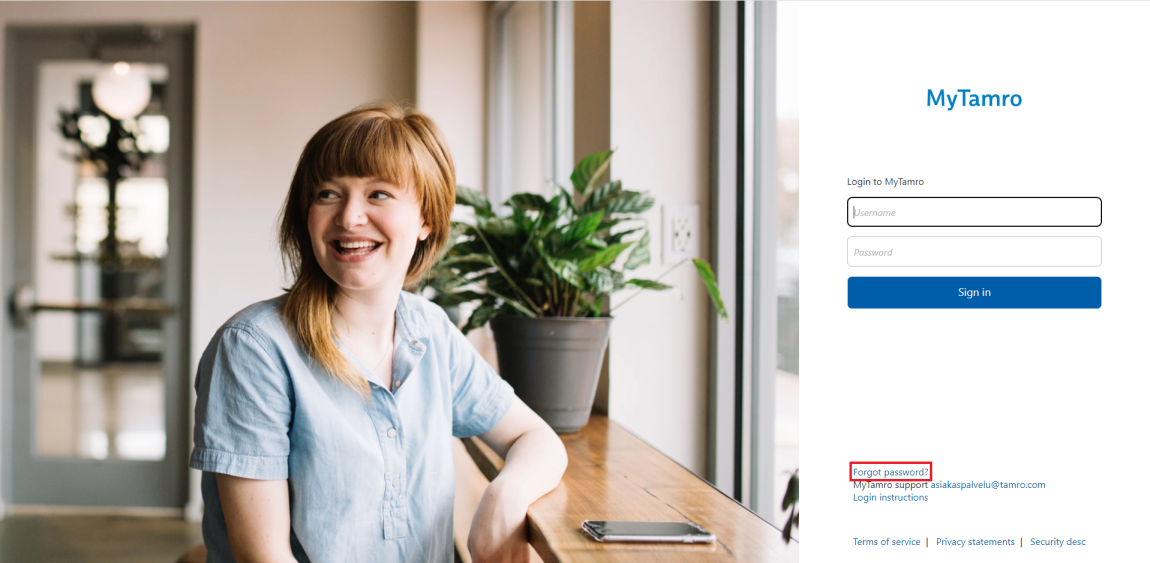
- Insert MyTamro Username into the first field
- Insert the email used in your user account into the second field
- Insert the code in the picture into the third field
- Select Send Request
- An email with instructions and link for changing your password will be sent to the inserted email address.
Password guidelines
- At least eight characters
- A password must contain characters from three of the following four categories:
- Capital letters from A to Z
- Lowercase letters from a to z
- Base 10 digits (0 to 9)
- Other than alphabetic characters (!, $, #,%)
- A new password can be changed after 24 hours at the earliest
- A password must be changed after 90 days at the latest
- A password can only be reused after 12 changes
- Your password cannot contain any significant parts of your account name
If you are not able to login
- Clear your browser cookies. Find instructions for different browsers below:
- Google Chrome
https://support.google.com/accounts/answer/32050?co=GENIE.Platform%3DDesktop&hl=en&oco=0
- Mozilla Firefox
https://support.mozilla.org/en-US/kb/clear-cookies-and-site-data-firefox
- Edge
- Internet Explorer (IE)
- Safari
https://support.apple.com/en-gb/guide/safari/sfri11471/15.1/mac/12.0
- Close and reopen your browser.
- Open site www.mytamro.fi and select ”PHOENIX Customers & Suppliers”
- Insert you username and password.
If you still can't login, contact our support at digital.services.fi@tamro.com.